- Home
-
Books
-
Genres
- Arts and Entertainment
- Biographies Memoirs
- Business Finance
- Children Teens
- Comics Graphic Novels
- Computers Internet
- Cookbooks Food Wine
- Fiction Literature
- Health Mind Body
- History
- Humor
- Lifestyle Home
- Mysteries Thrillers
- Nonfiction
- Parenting
- Politics Current Events
- Professional Technical
- Reference
- Religion Spirituality
- Romance
- Sci-Fi Fantasy
- Science Nature
- Sports Outdoors
- Travel Adventure